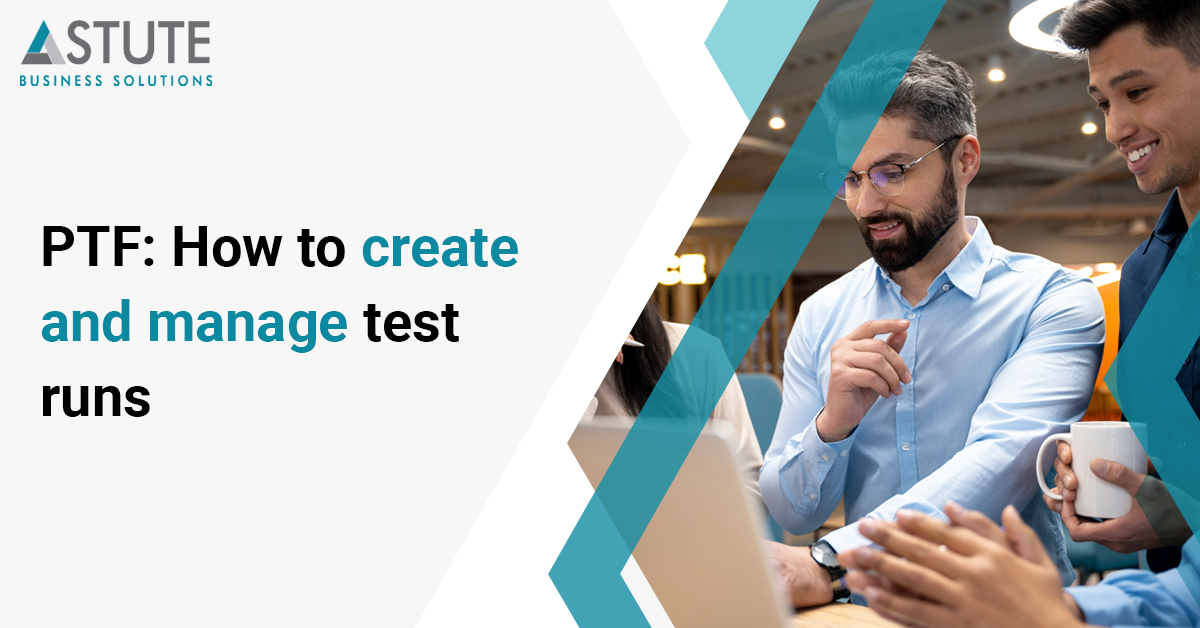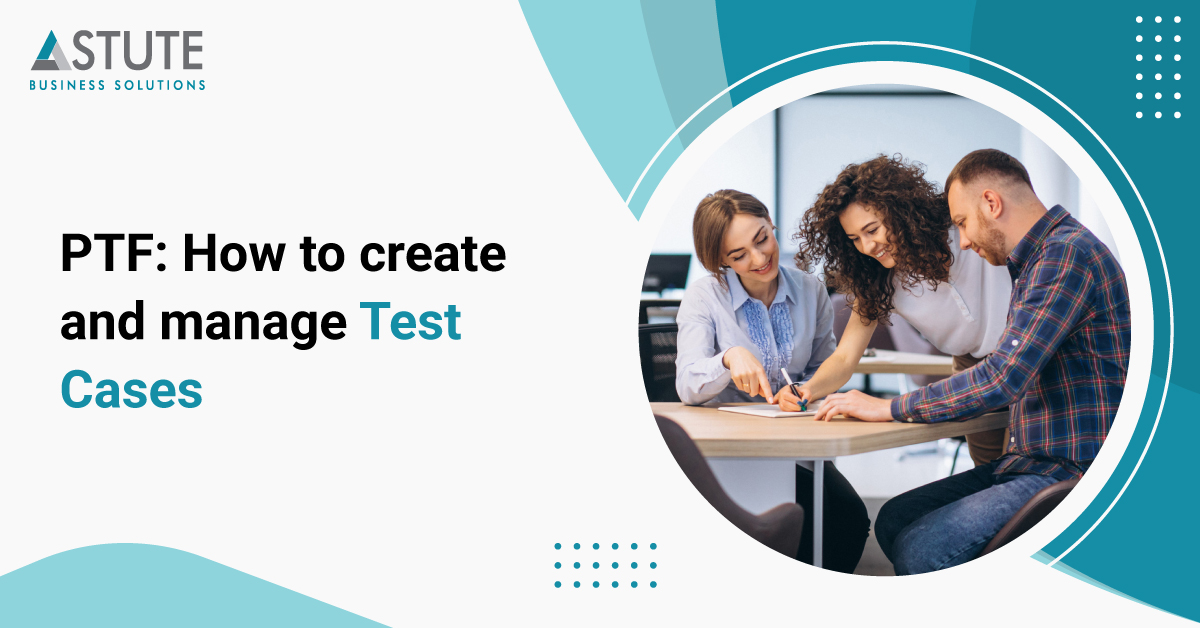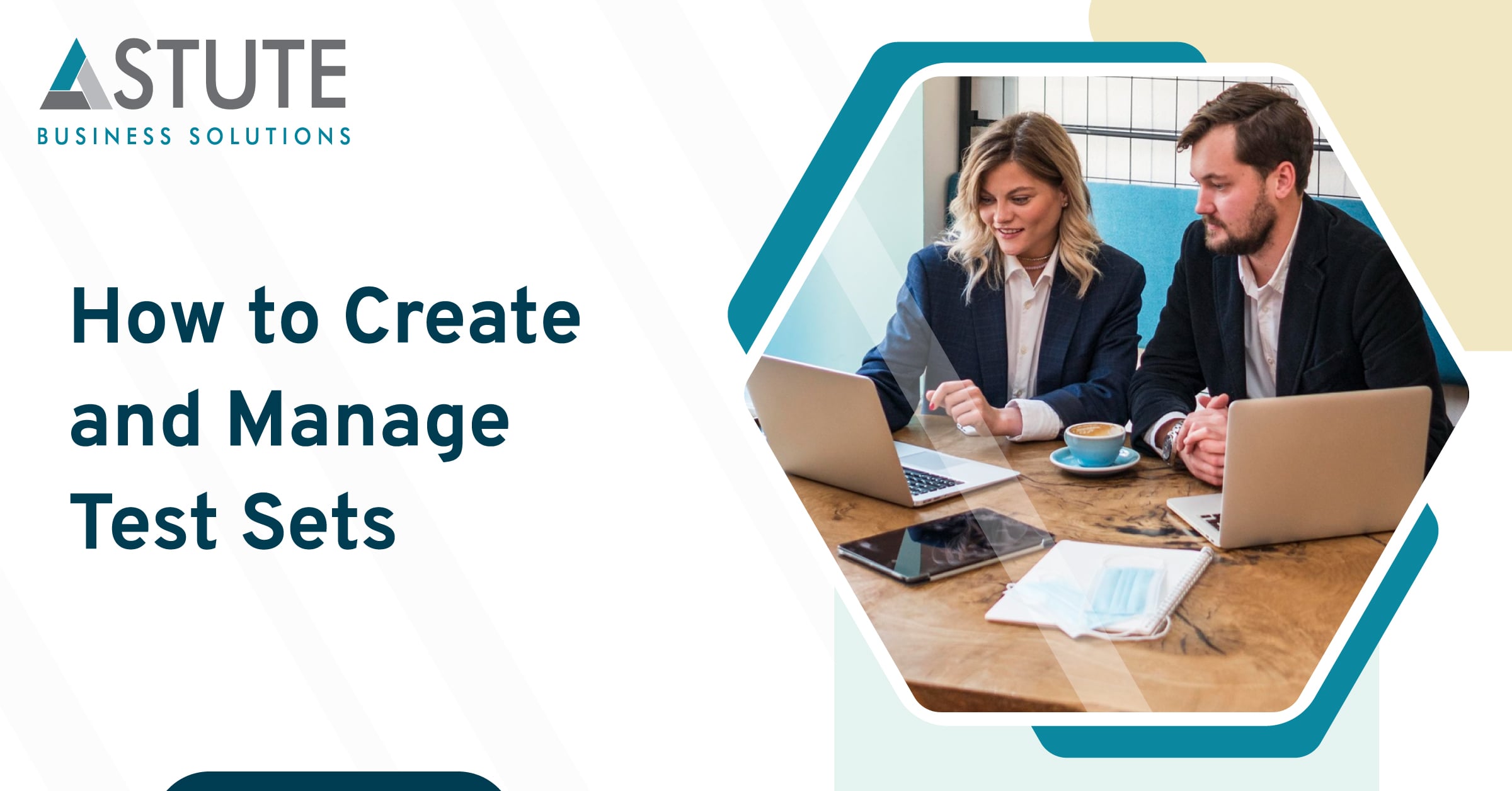PTF: How to understand and manage Test Results
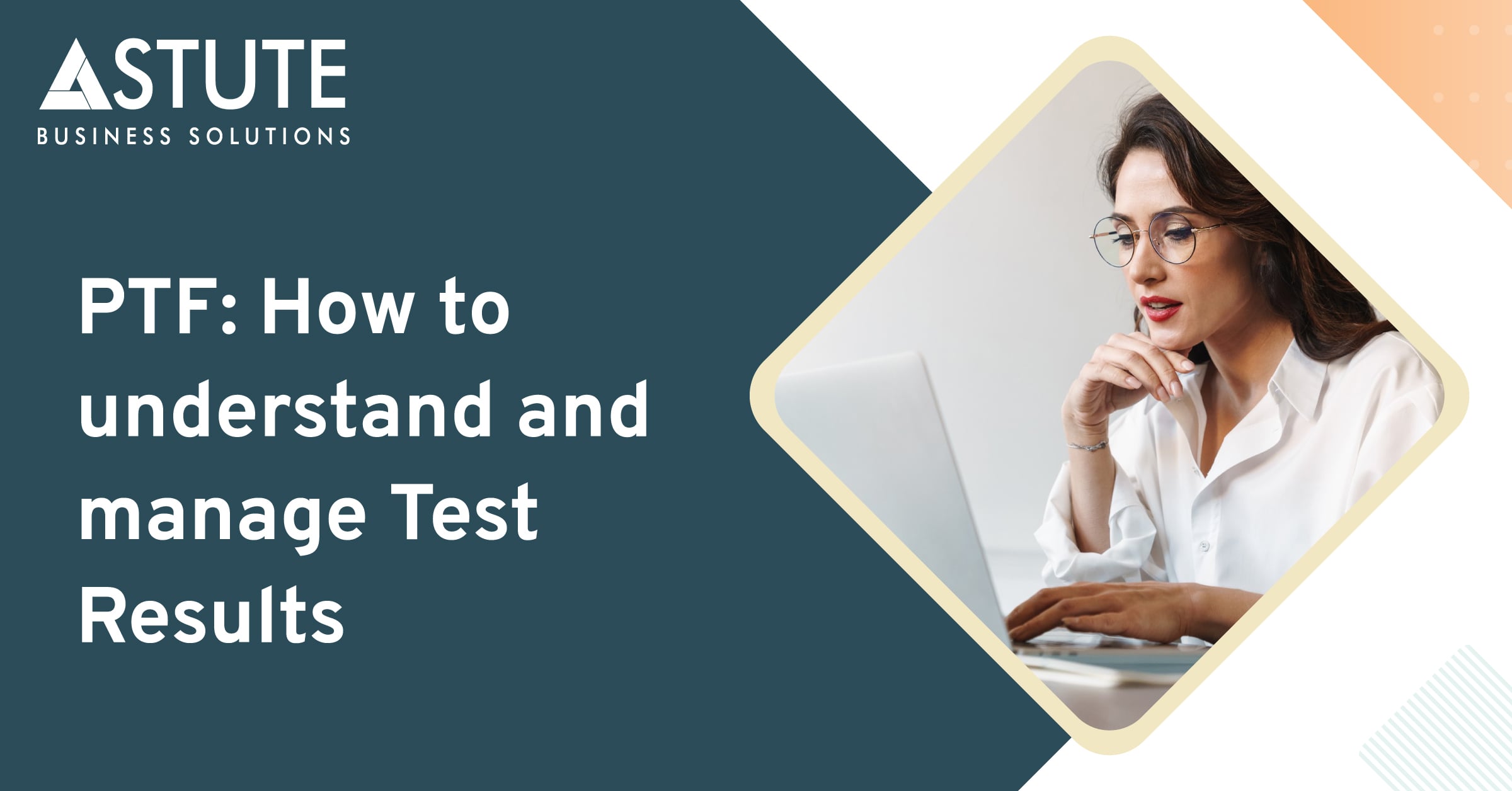
In the previous blogs, we have gone through PTF basics, how to create scripts, how to load data and execute them.
Install and configure PTF test script
Astute Business Solutions conducts a PTF Training workshop that enables you to create your own PTF test script.
Let’s now see once the PTF test script is executed, how to understand and interpret Test results using test logs
How to access the test logs
- Log into PTF and execute a script, the log opens up after the test execution
- Alternately, look for the test you ran in the PTF folder
- Expand the selection by clicking on
.png?width=24&height=24&name=Untitled%20(4).png)
- Expand the log selection by clicking on
.png?width=93&height=23&name=Untitled%20(3).png)
- Expand the selection by clicking on
.png?width=119&height=28&name=Untitled%20(2).png)
- Look for the latest log. Double click on the selection or right click on the log and open the log.
Interpreting the test results
A test log is generated for every test that is run in PTF.
Test script log is used to interpret the test results. Below is how the log looks like, after the execution.
A test log will have a step for each action during PTF test script execution, like a step for start of the script, assigning data values, successful run of a process, saving of a page etc.
A log will have different types of results like Pass, Fail, None, Warning, Script Fail.
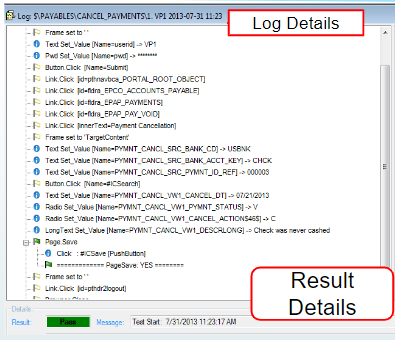
Execution Options tab gives the details of the environment, URL of the environment, server, database name, name of the test, location of the folder where the test script exists, and other server and machine details.
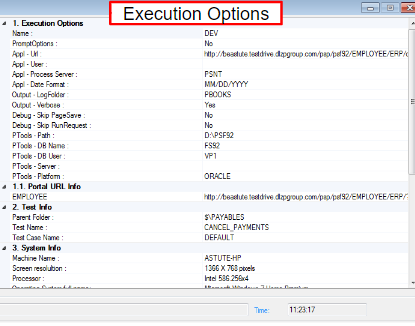
Different types of results that can be expected:
.png?width=785&height=289&name=Untitled%20(1).png)
The test script execution is to be monitored to check if the script has executed with the right data set, if it has executed all steps successfully. Else the test script steps/data needs to be modified and re-executed.
Want to elevate your reporting processes?
If you liked this blog, you will find our other resources very informative.
Managing the test results/logs
Test script logs are created for every run of the script, irrespective of the test result.
Also, all the logs for a test script reside in the order of execution irrespective of the test cycle or the test environment or database.
We can do the following to best manage the logs:
- When the old logs are no longer needed - delete the logs by accessing them from the folder as described in the first section of the blog
- When the logs with Fail status are no longer needed - delete the logs by accessing them from the folder as described in the first section of the blog
- Logs are needed to be maintained for different test cycles - take a backup of the logs for test cycles with different environment or database.
Need more assistance?
Let’s discuss your unique business requirements and ways in which Astute can assist you.

Supriya is Team Leader at Astute for Chatbots and Integration with 13+ years of experience working with clients around the globe.
Search
Tags
Related Posts
Subscribe Our Newsletter
Gain access to exclusive insights, technical know-how and crucial knowledge from Astute experts.
Share Article
See The Team In Action
Upcoming Events
Reach Out
Ready to Connect?
Please fill the following form, we will get back to you within a business day.
Contact Form
Contact Us