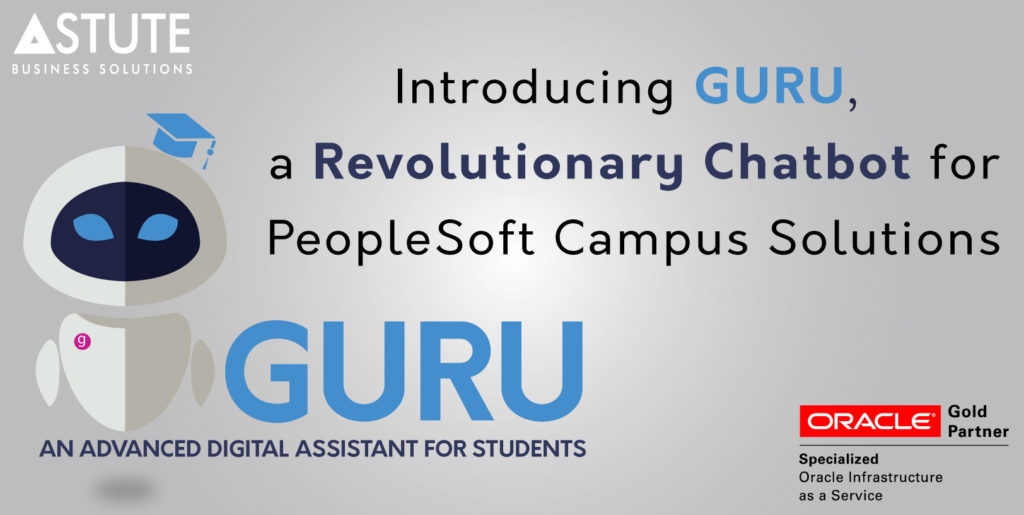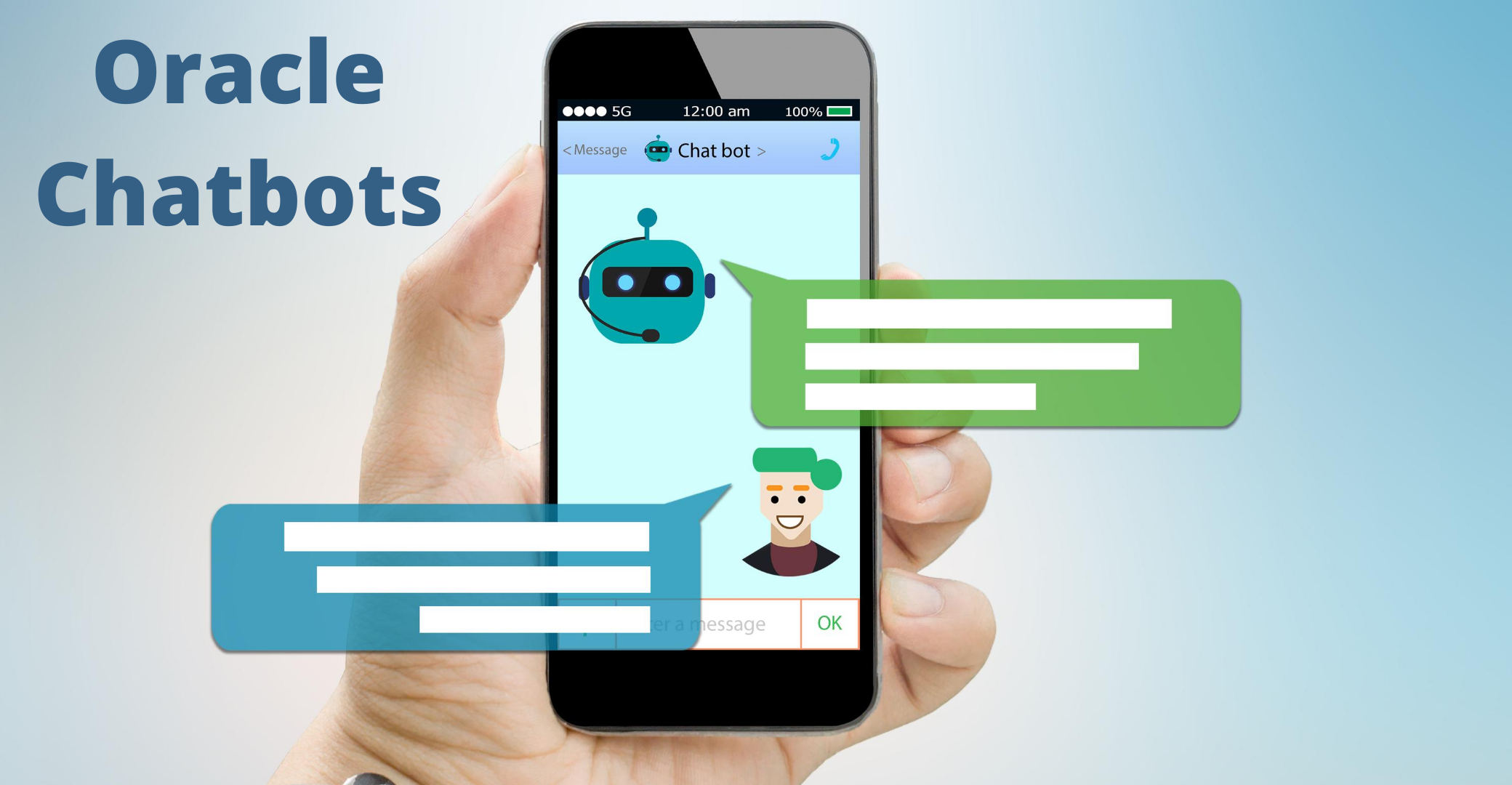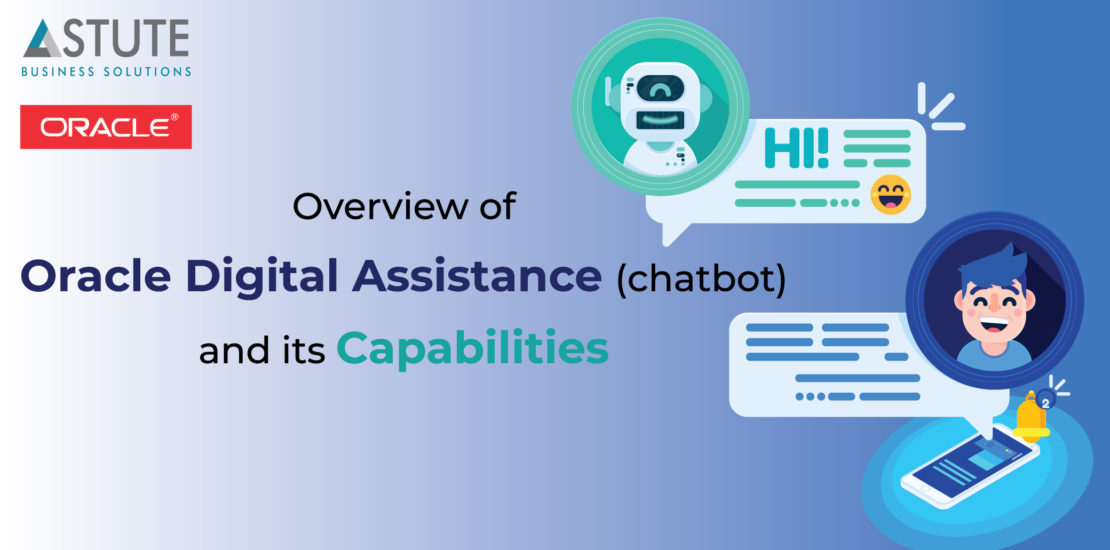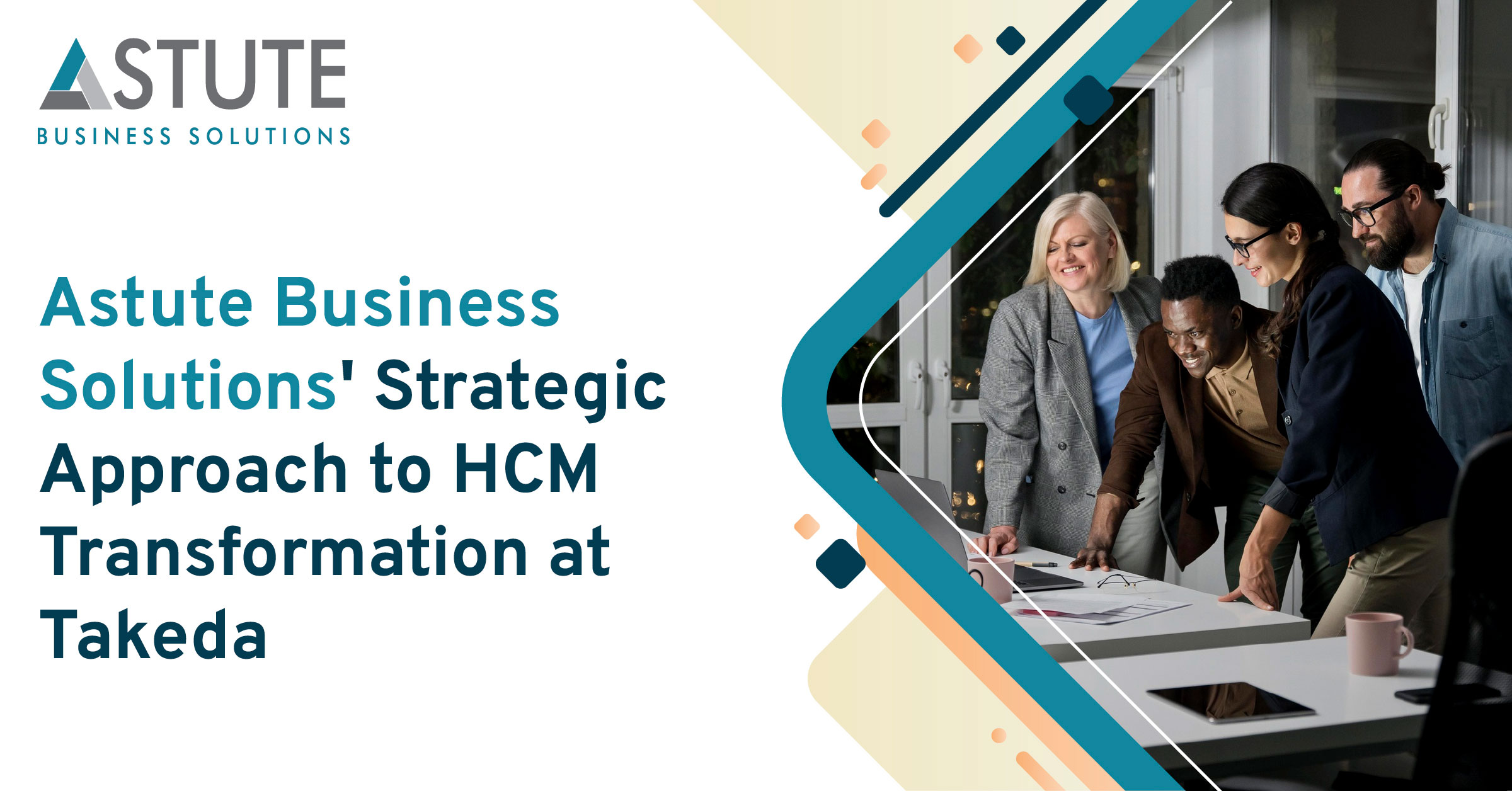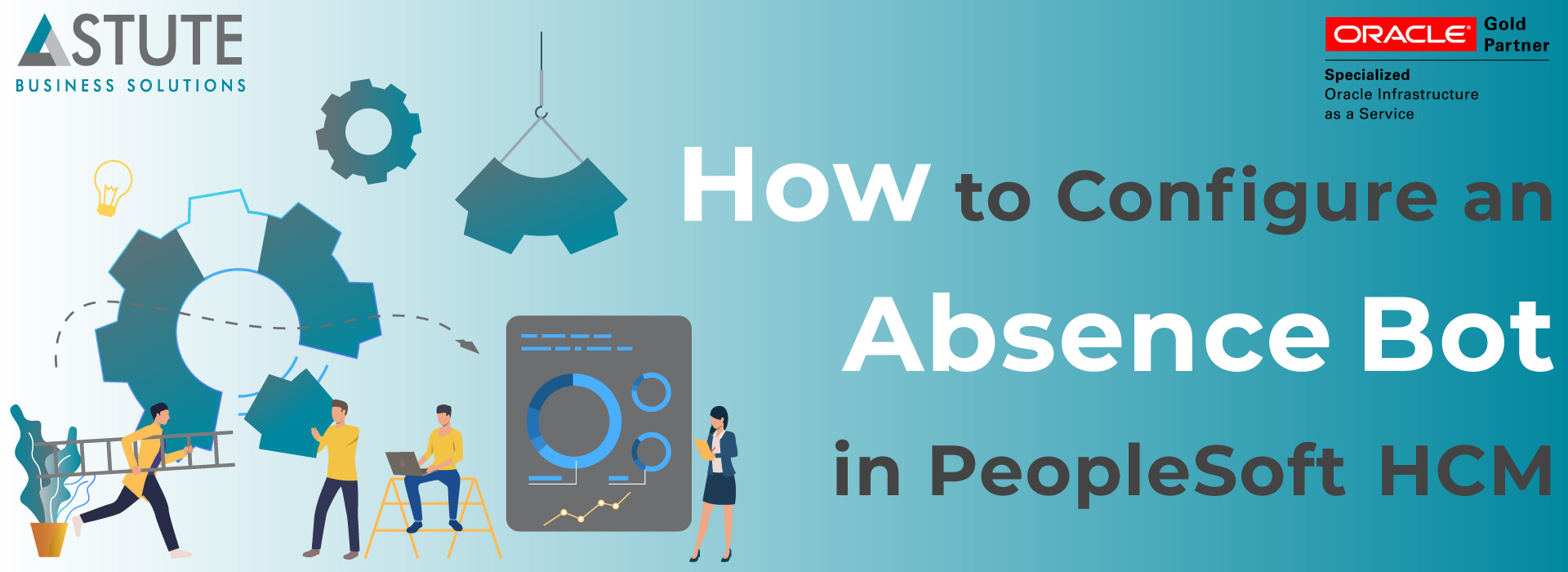
Implementing Absence ChatBot in PeopleSoft HCM
Table of Contents
Overview of the Absence Bot
The much-awaited Absence Assistant in Peoplesoft Human Capital Management (HCM) was recently released in PUM 31! The Absence Assistant is a chatbot for Absence Management designed to assist the employee with absence related services using a conversational interface. Absence data and functionality from PeopleSoft is leveraged by the assistant, using a conversational format, and, an employee can ask absence related questions, or direct the assistant to perform self-service transactions.
Available for desktop and mobile devices the Absence Assistant provides employees with assistance in the following areas:
- Request, View, and Cancel Absences
- Current and Future Balances
How the Absence Bot Works
On selecting an Absence Assistant tile, a chat window appears on the homepage for assistance. The employee can enter a welcome or introductory message, or he/she can request service or assistance, all in a conversational way.
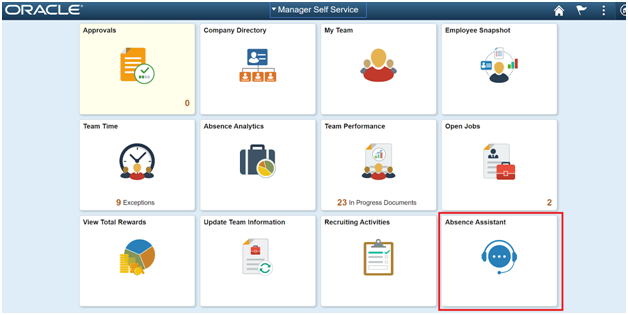
Overview of Chatbot Technology
Before we get into the implementation of an Absence Bot Tile, you need to understand what a Chatbot is and how it works. Essentially, a Chatbot works as a self-service app by effectively simulating human conversation, which improves the customer experience and results in a faster, more effective communication. Some of the key business drivers for Chatbot adoption are the need for an elevated instant response to queries with a quicker resolution of complaints and detailed answers to complex questions. Thus, leading to superb customer engagement and experience.
Some of the use cases in HCM include Absence Management, Benefits Enrollment, Job Application, Recruiting, and Employee Self Service.
In the next section, we’ll go over how to add an Absence Bot tile on the PeopleSoft application homepage. This is comprised solutions of adding Bot definition, tile enabling, and deploying the Bot on the homepage. In this example, the Bot has been currently added to the Manager Self Service homepage and can be subsequently added to any other homepage.
Check back frequently as future Chatbot blogs will include details on how the Absence Bot is integrated and configured for ODA.
Updates, News, Trends, and New releases
Get to know the overview of all features before anyone else and gain a competitive advantage.
Getting Started
What are the tools and technologies one would need to get started? In other words, are there any pre-requisites?
-
- PeopleSoft Human Capital Management (HCM) with PUM31.
- PeopleTools version 8.57.07 minimum
- Subscription to Oracle Digital Assistant
-
- Defining the Bot
Go to Navigator > Enterprise components > Chatbot Configurations > Bot definition.
Click Edit and then Save. To change the chatbot type, select Both.
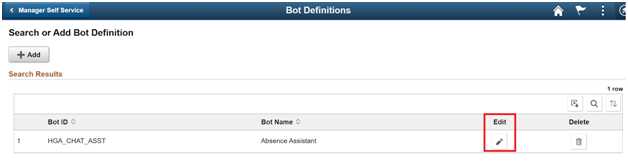
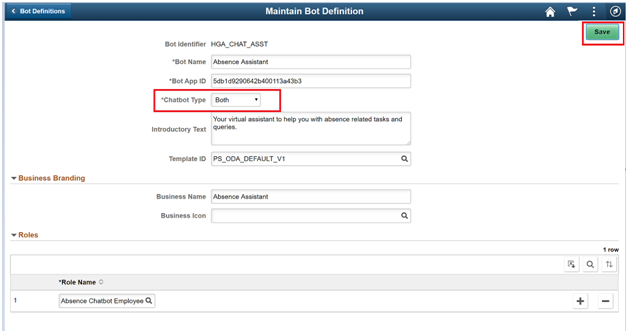
-
- Branding template
Go to Navigator > Enterprise components > Chatbot Configurations > Branding Templates.
Click Edit and then click Save. The Bot icon is currently at the default setting and can be changed here.
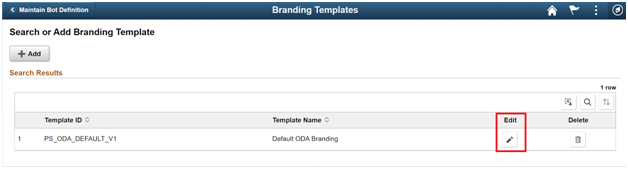
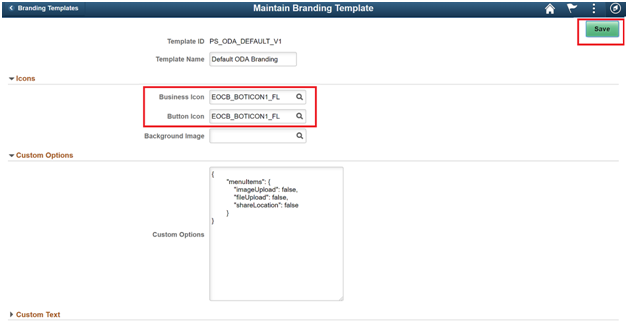
-
- Enabling the tile - the Tile to be added to the Homepage
Go to Navigator > PeopleTools > Portal > Structure and Content > Self service> HR Fluid components > Absence Assistance.

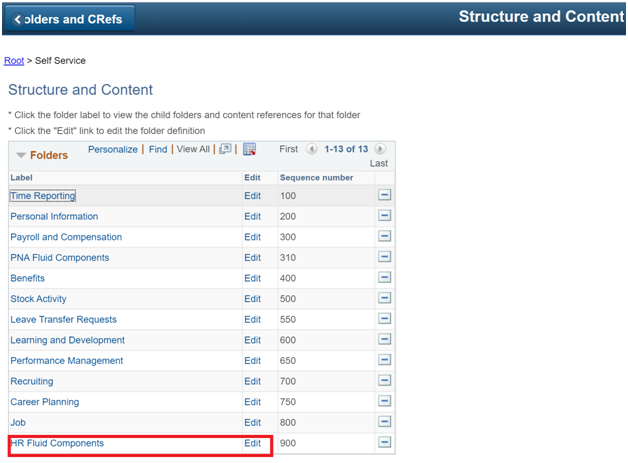
Click Edit.
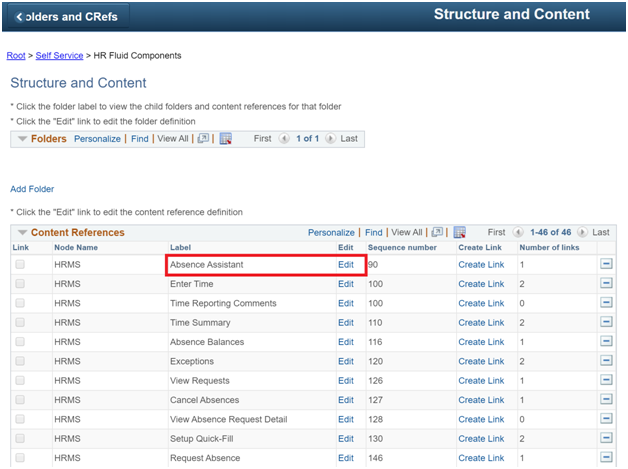
Make sure the highlighted fields are defined as shown. Set the Bot ID that we have previously configured in Step 1.
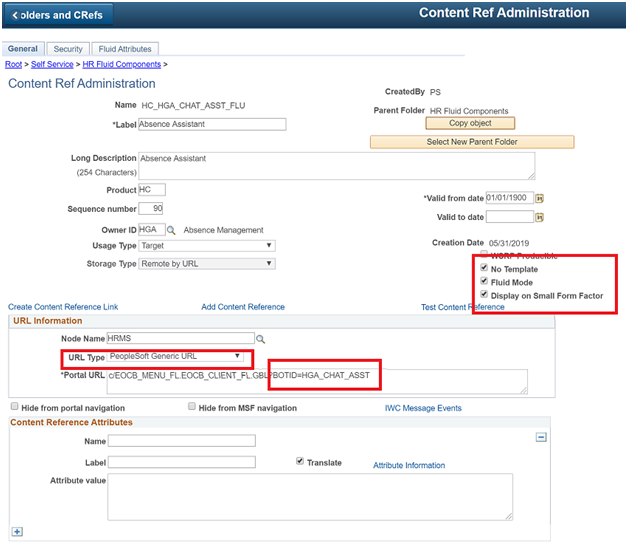
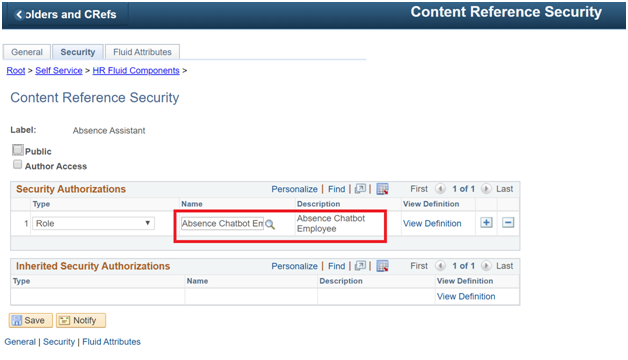
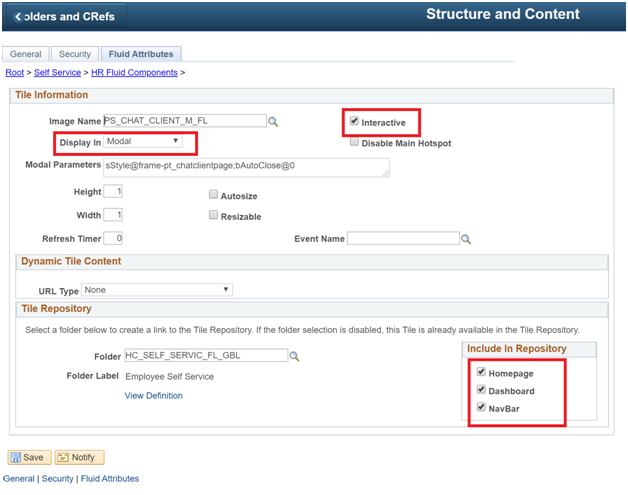
Click Save.
-
- Deploying the Tile on the Homepage
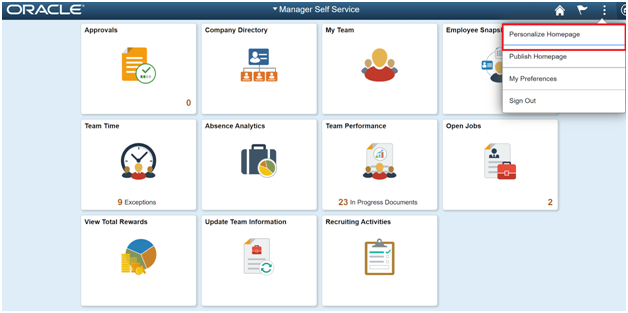
Click Add Tile > Search for Absence. Select Absence Assistant and click Save.

The Tile is now displayed on the Homepage. Click the tile to open the pop-up window.
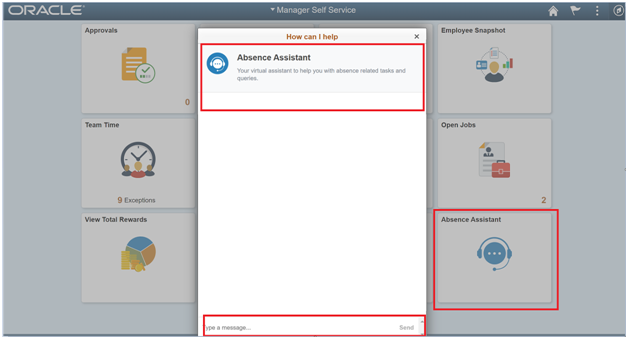
Lessons learned:
-
- Follow the right sequence of steps while setting up the Tile.
- Test the integrations with ODA before deploying the Absence Bot tile on the PeopleSoft HCM Homepages.
- Make sure all the pre-requisites in this blog mentioned are in place.
If you have questions about the Absence bot or any other PeopleSoft Chatbot, please contact Supriya Prabhakara at sprabhakara@beastute.com.

Supriya is Team Leader at Astute for Chatbots and Integration with 13+ years of experience working with clients around the globe.
Search
Related Posts
Subscribe Our Newsletter
Gain access to exclusive insights, technical know-how and crucial knowledge from Astute experts.
Share Article
See The Team In Action
Upcoming Events
-1.png)
Reach Out
Ready to Connect?
Please fill the following form, we will get back to you within a business day.
Contact Form
Contact Us